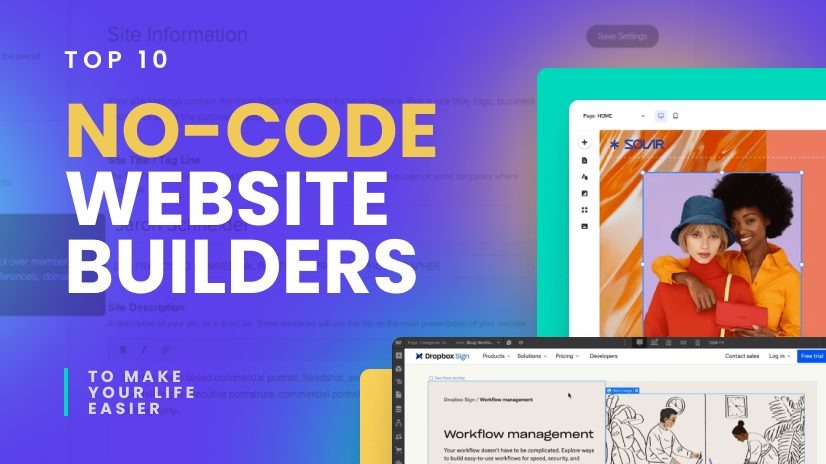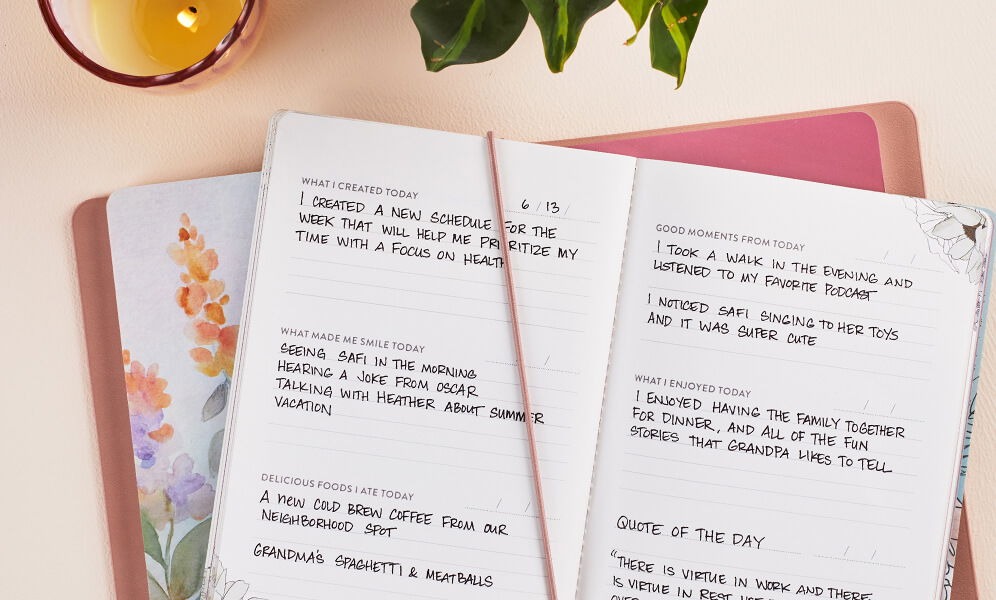Why Backing Up Your Data Matters
Imagine losing years' worth of photos, important emails, or critical work files in an instant. It's a nightmare scenario, but it's one that can be easily avoided with regular data backups. Backing up your data not only protects you from hardware failures and cyber threats but also gives you peace of mind knowing that your information is safe. Plus, with the variety of backup methods available today, there's no excuse not to have a backup plan in place.
Step 1: Choose Your Backup Method
The first step in backing up your data is deciding where to store your backups. There are several options available, each with its own pros and cons.
External Hard Drives
External hard drives are a popular choice for data backups because they are affordable and offer plenty of storage space. Simply connect the drive to your computer, and you can easily transfer your files. However, keep in mind that external hard drives can fail or be damaged, so it's a good idea to have more than one backup method.
Cloud Storage
Cloud storage services like Google Drive, Dropbox, and iCloud offer a convenient way to back up your data online. These services automatically sync your files to the cloud, ensuring that your data is always up to date and accessible from anywhere. While cloud storage is generally secure, it's important to choose a reputable provider and use strong passwords to protect your account.
Network-Attached Storage (NAS)
For those with a large amount of data, a Network-Attached Storage (NAS) device can be an excellent backup solution. NAS devices are essentially personal cloud storage systems that allow you to store and access your data over a local network. They offer the convenience of cloud storage with the added benefit of keeping your data on-site.
Step 2: Organize Your Files
Before you start backing up your data, it's a good idea to organize your files. This will make the backup process more efficient and ensure that you don't miss any important data.
Create a Folder Structure
Start by creating a clear folder structure on your computer. Group related files together in folders and use descriptive names to make it easy to find what you're looking for. For example, you might have separate folders for work documents, personal photos, and financial records.
Delete Unnecessary Files
Take some time to go through your files and delete anything you no longer need. This could include duplicate files, old downloads, or temporary files. Not only will this free up space on your backup device, but it will also make it easier to find the files you actually need.
Use File Naming Conventions
Consistent file naming conventions can help you keep track of your files and make it easier to search for specific documents. For example, you might use a format like "YYYY-MM-DD_Description" for your files. This ensures that your files are sorted chronologically and makes it easy to see what each file contains.
Step 3: Set Up Automatic Backups
Manually backing up your data can be time-consuming and easy to forget. That's why setting up automatic backups is a crucial step in ensuring your data is always protected.
Use Built-in Backup Tools
Most operating systems come with built-in backup tools that make it easy to set up automatic backups. For example, Windows users can use File History, while macOS users can use Time Machine. These tools allow you to schedule regular backups and choose which files and folders to include.
Configure Cloud Storage Sync
If you're using a cloud storage service, make sure to configure the sync settings to automatically upload your files. This ensures that your data is always up to date and protected. Most cloud storage providers offer desktop applications that make it easy to set up automatic syncing.
Schedule Regular Backups
Even if you're using automatic backup tools, it's a good idea to schedule regular backups to ensure that your data is always protected. Depending on how often your files change, you might choose to back up your data daily, weekly, or monthly. The key is to find a schedule that works for you and stick to it.
Step 4: Verify Your Backups
Setting up backups is only half the battle. It's equally important to verify that your backups are working correctly and that your data can be restored if needed.
Check Backup Logs
Most backup tools provide logs that show the status of your backups. Regularly check these logs to ensure that your backups are completing successfully and that there are no errors. If you notice any issues, address them promptly to avoid potential data loss.
Test Restore Procedures
It's a good idea to periodically test your restore procedures to ensure that you can successfully recover your data. Choose a few files or folders and try restoring them to a different location on your computer. This will give you confidence that your backups are working correctly and that you can recover your data if needed.
Monitor Storage Space
Keep an eye on the storage space on your backup device or cloud storage account. If you're running low on space, you may need to delete old backups or upgrade your storage plan. Most backup tools provide alerts when storage space is running low, so make sure to enable these notifications.
Step 5: Keep Your Backups Secure
Finally, it's important to keep your backups secure to protect your data from unauthorized access or loss.
Use Strong Passwords
If you're using cloud storage or a NAS device, make sure to use strong, unique passwords to protect your account. Avoid using easily guessable passwords like "password123" and consider using a password manager to generate and store complex passwords.
Enable Two-Factor Authentication
Two-factor authentication (2FA) adds an extra layer of security to your accounts by requiring a second form of verification, such as a text message or authentication app. Enable 2FA on your cloud storage and backup accounts to protect your data from unauthorized access.
Store Backups in a Safe Location
If you're using external hard drives or other physical backup devices, make sure to store them in a safe location. This could be a fireproof safe, a locked cabinet, or even a bank safety deposit box. The goal is to protect your backups from physical damage or theft.
Conclusion
Backing up your data is a crucial step in protecting your digital life. By following these five easy steps, you can ensure that your data is safe and secure, no matter what happens. Remember, the key to successful data backups is consistency. Set up automatic backups, verify them regularly, and keep them secure. With a little effort and planning, you can have peace of mind knowing that your data is always protected.
So, don't wait until it's too late. Start backing up your data today and take the first step towards a more secure digital future.