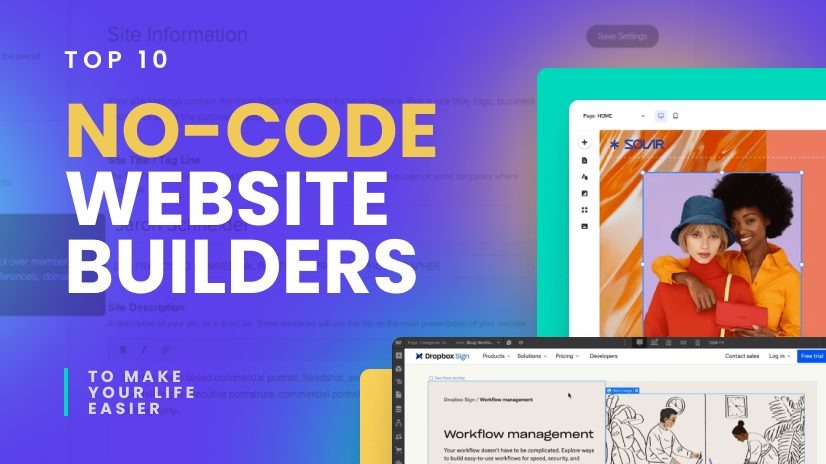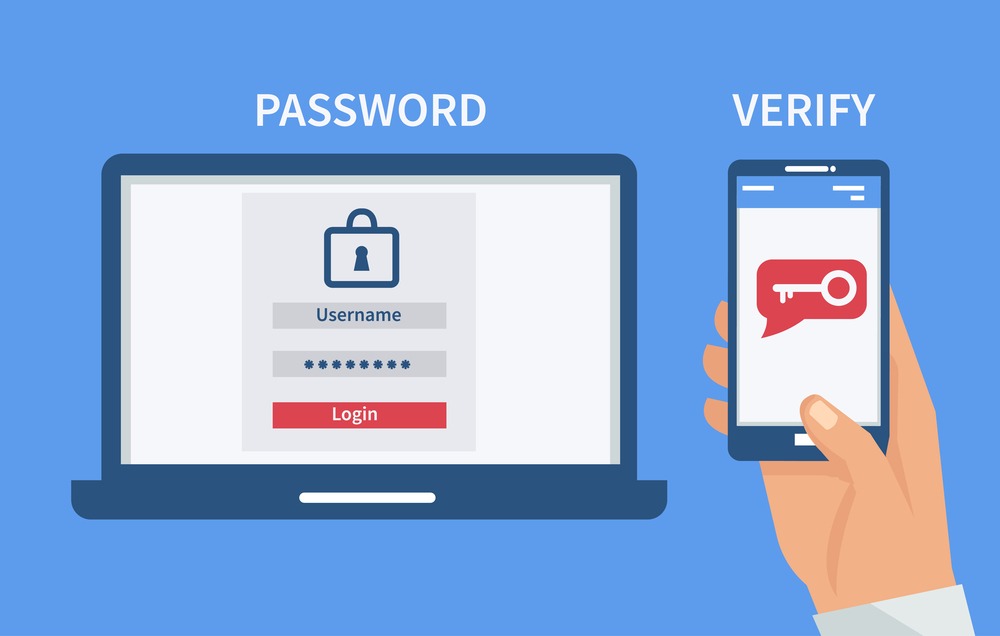Why Two-Factor Authentication Matters
Passwords alone aren’t enough. Hackers can steal them through phishing, data breaches, or even guessing weak combinations. 2FA ensures that even if someone gets your password, they still can’t access your account without a second verification step.
Here’s how it works:
-
You enter your password (something you know).
-
You confirm your identity with a second factor—usually a code sent to your phone (something you have).
This extra step blocks 99% of automated attacks, making your accounts exponentially safer.
How to Set Up 2FA on Your Phone
The exact steps vary slightly depending on the app or service, but the general process is similar. Below, we’ll cover the most common methods.
Method 1: SMS-Based 2FA (The Easiest Option)
Many services (like Facebook, Google, and banks) let you enable 2FA via text message. Here’s how:
-
Go to your account security settings (usually under "Privacy" or "Security").
-
Look for "Two-Factor Authentication" or "2-Step Verification."
-
Select "Text Message" or "SMS" as your verification method.
-
Enter your phone number and confirm it with the code sent to you.
-
Save your settings.
✅ Pros: Simple, no extra apps needed.
❌ Cons: If someone steals your SIM card (via "SIM swapping"), they could intercept your codes.
Method 2: Authenticator Apps (More Secure Than SMS)
For better security, use an authenticator app like:
-
Google Authenticator
-
Microsoft Authenticator
-
Authy
These apps generate time-based, one-time codes that expire quickly, making them harder to intercept.
How to Set Up an Authenticator App:
-
Download your preferred authenticator app from the App Store or Google Play.
-
Go to the security settings of the account you want to protect (e.g., Google, Facebook, Amazon).
-
Choose "Authenticator App" as your 2FA method.
-
Scan the QR code with your phone’s camera (or manually enter the setup key).
-
Enter the generated code to confirm it works.
Now, every time you log in, you’ll open the app to get a fresh code.
✅ Pros: More secure than SMS; works offline.
❌ Cons: If you lose your phone, you’ll need backup codes to regain access.
Method 3: Biometric 2FA (Fingerprint/Face ID)
Some services (like banking apps) let you use your fingerprint or face scan as the second factor.
-
Enable 2FA in your account settings.
-
Choose "Biometric Verification" if available.
-
Follow the prompts to register your fingerprint or face.
Now, logging in will require both your password and your biometric scan.
✅ Pros: Fast and ultra-secure.
❌ Cons: Not all apps support this yet.
Pro Tips for Using 2FA Safely
-
Save backup codes. Most services provide emergency one-time codes—store them in a safe place (like a password manager).
-
Use Authy for multi-device sync. Unlike Google Authenticator, Authy lets you recover codes if you lose your phone.
-
Avoid SMS for high-risk accounts. For email, banking, or crypto, use an authenticator app instead.
-
Don’t share codes. Legitimate companies will never ask for your 2FA code over email or phone.
What If You Lose Your Phone?
Losing access to your 2FA method can lock you out. Here’s how to prepare:
-
Set up a backup phone number.
-
Print or save backup codes.
-
Use a recovery email.
If you’re already locked out, contact the service’s support with identity verification (like a photo ID).
Final Thoughts: Just Enable It Already
Setting up two-factor authentication takes less than 5 minutes but can save you from months of headaches (or financial loss). Whether you choose SMS, an authenticator app, or biometrics, any 2FA is better than none.
Your action step today:
✔ Pick one important account (email, bank, or social media).
✔ Open its security settings right now.
✔ Enable 2FA using the steps above.
Once you do, you’ll breathe easier knowing your accounts are locked down tight. Stay safe! 🔒