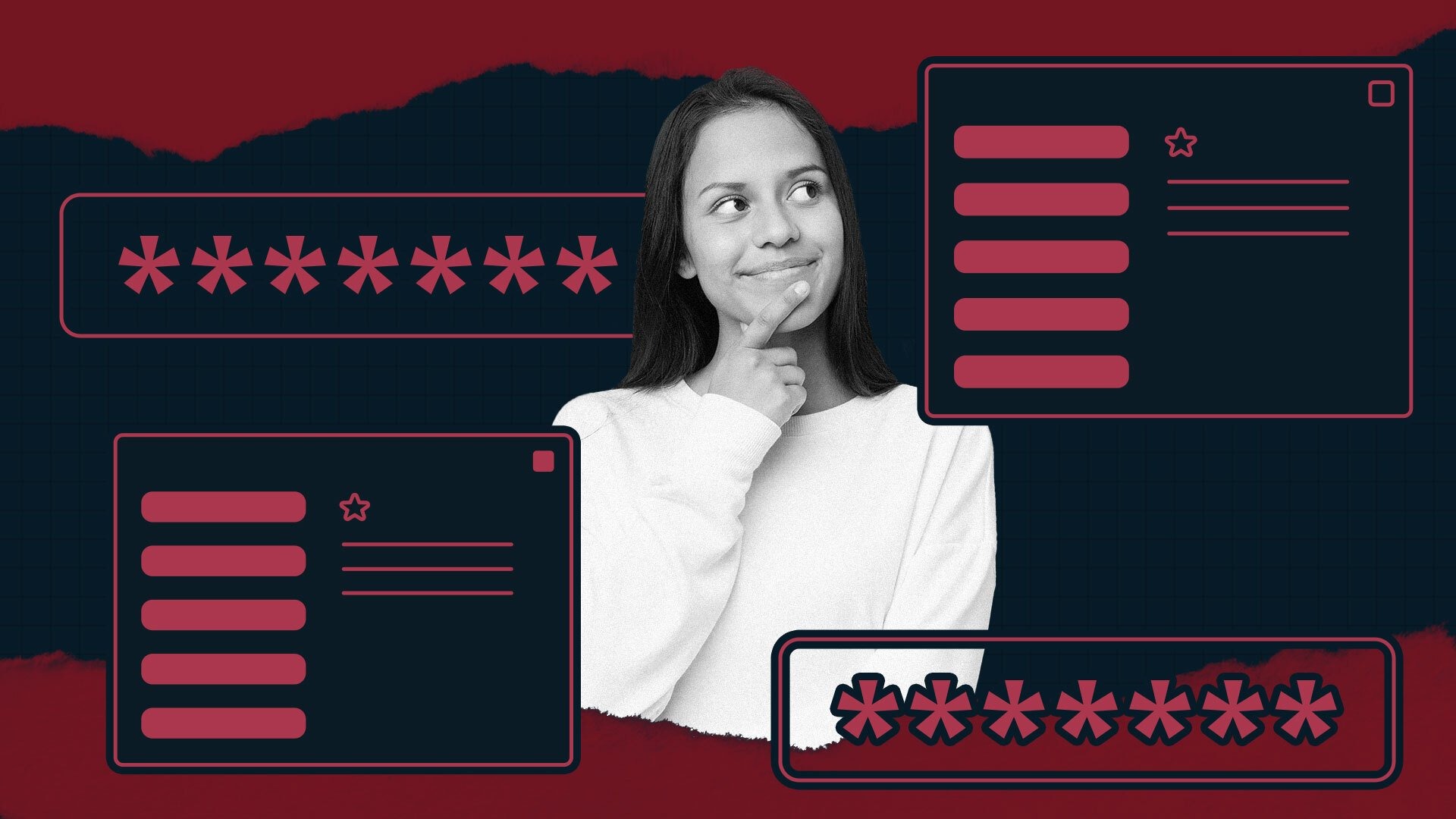Why Online Privacy Matters
“I have nothing to hide, so why should I care?”
That’s a common myth — but privacy isn’t about hiding; it’s about control. When companies, hackers, or even apps collect your data without limits, you lose control over who sees your information, how it's used, and what risks it exposes you to.
Real risks include:
-
Identity theft and financial fraud
-
Targeted scams and phishing attacks
-
Unwanted surveillance or profiling
-
Data leaks that expose private messages, photos, or locations
Step 1: Use Strong, Unique Passwords for Every Account
Problem: Reusing the same password across websites is like using one key for every door in your life.
What to do:
-
Use a password manager like Bitwarden, 1Password, or NordPass to generate and store strong passwords.
-
Make sure each password is at least 12 characters and includes a mix of letters, numbers, and symbols.
-
Avoid personal details like your birthday, pet’s name, or “123456”.
Bonus tip: Turn on 2-factor authentication (2FA) wherever possible. This adds a second layer of protection, like a code sent to your phone or an app like Authy or Google Authenticator.
Step 2: Lock Down Your Social Media Profiles
Problem: Social media is a goldmine for people looking to steal your identity or track your habits.
What to do:
-
Set your profiles to private or limit visibility to friends only.
-
Avoid sharing personal details like your phone number, full birthdate, or travel plans.
-
Review your followers and connections — especially on platforms like Instagram or LinkedIn.
-
Disable location tagging and facial recognition features.
Pro tip: Google your own name to see what others can find. Then adjust your settings accordingly.
Step 3: Use a Private Browser and Search Engine
Problem: Most browsers and search engines collect data to build a profile about you — even in “Incognito” mode.
What to do:
-
Use privacy-focused browsers like Brave, Firefox, or Tor.
-
Switch to search engines that don’t track you, such as DuckDuckGo or Startpage.
-
Install browser extensions like uBlock Origin (for ad blocking), Privacy Badger, or HTTPS Everywhere to reduce tracking.
Avoid: Using Chrome while logged into your Google account if you’re concerned about data collection.
Step 4: Be Smart About Public Wi-Fi
Problem: Public Wi-Fi is often unsecured, making it easy for attackers to intercept your data.
What to do:
-
Avoid accessing sensitive accounts (like banking) over public Wi-Fi.
-
Use a VPN (Virtual Private Network) like ProtonVPN, Mullvad, or ExpressVPN to encrypt your traffic.
-
Turn off automatic Wi-Fi connection on your devices to avoid joining fake or rogue networks.
Quick tip: Always log out of accounts and disable sharing features when you're done.
Step 5: Review App Permissions Regularly
Problem: Many apps collect far more data than they need — sometimes without you realizing it.
What to do:
-
Go through your phone settings and check app permissions.
-
On iOS: Settings > Privacy & Security > App Privacy Report
-
On Android: Settings > Privacy > Permission Manager
-
-
Revoke access to your microphone, camera, location, or contacts unless absolutely necessary.
-
Delete apps you no longer use.
Helpful reminder: Free apps often “pay” themselves with your data. If an app seems invasive, look for a privacy-respecting alternative.
Step 6: Keep Software and Devices Updated
Problem: Outdated software often contains known vulnerabilities that hackers exploit.
What to do:
-
Turn on automatic updates for your phone, computer, browser, and apps.
-
Install antivirus or anti-malware software on your desktop (especially on Windows).
-
Don’t ignore those annoying update notifications — they patch real security holes.
Step 7: Opt Out of Data Collection Where You Can
Problem: Many websites and services collect your data by default.
What to do:
-
Use tools like JustDelete.me to remove yourself from data brokers.
-
When visiting websites, decline non-essential cookies — always look for the “Manage Settings” or “Reject All” option.
-
Check your Google, Facebook, and Amazon privacy settings and opt out of ad personalization or data sharing.
-
Use email aliases (e.g., through SimpleLogin or Firefox Relay) to hide your real email address when signing up for new services.
Step 8: Learn to Spot Phishing and Scams
Problem: Even the best privacy settings can’t save you if you fall for a scam.
What to do:
-
Be skeptical of unsolicited emails or texts asking you to click links or share info.
-
Look for odd grammar, urgent language, or mismatched email addresses.
-
Always go to websites by typing the address manually — avoid clicking on links from unknown sources.
-
If something feels off, pause and investigate before acting.
Final Thoughts: Privacy is a Habit, Not a One-Time Fix
Online privacy isn’t about being paranoid — it’s about being proactive. The internet is a powerful tool, but it comes with risks. By building a few smart habits, you can take back control of your data without giving up convenience or fun.
Key takeaways:
-
Use strong, unique passwords and turn on 2FA.
-
Limit what you share on social media and who can see it.
-
Switch to private tools like VPNs, secure browsers, and alternative search engines.
-
Stay alert — and keep learning.
Start with one or two steps today. Over time, they’ll become second nature — and your digital life will be safer, smarter, and more in your hands.